It’s happened to all of us – scrolling through screens and shuffling pages with a sinking feeling and brain-blowing headache – trying to make sense of someone else’s financial mess. While cleanup is something we’re paid for, there’s nothing more depressing than feeling like you’ll spend the next six months in a paperwork and spreadsheet prison.
But when you find yourself in this situation, don’t panic yet. QuickBooks Online (QBO) has a few tools to help you sort out the mess, stay organized, and keep your head through the process. I’ll walk you through the 3 that have been the most helpful to me: Bank Rules, Audit Log, Projects, Ask My Accountant account, and Import Lists and Scanning Apps. QuickBooks Bookkeeping helps you in mane your data on QuicKBooks Online.
1: Bank Rules
If your client uses bank feeds, QuickBooks Online (QBO) allows you to create rules that guide how transactions in the bank feed are categorized. For example, if your client’s rent is always paid to Rent, INC., you can create a rule that any transaction to Rent, INC. should be added to the Rent account. And QBO will do it for you automatically!
This is one of the most underutilized tools in QuickBooks Online. Why? Because quite frankly, it’s scary. The set up can be confusing, and many users are leery of creating their own rules, afraid they might be changing more than they are aware. And QBO already tries to match transactions to the appropriate accounts on its own, doesn’t it? Yes, but it makes mistakes which still need to be corrected and added to the register.
2: Audit Log
QBO tracks all changes and stores them in the Audit Log. You can view the history of any transaction, including edits to already accepted transactions and who made them. This tool is especially useful if you need to correct an error or see how far back a mistake was made. Click View to see the transaction’s history; from there you can click the transaction ID and directly view that entry to check transaction details and make changes if necessary.
3: Ask My Accountant/Ask My Client
This feature is all about client communication. Getting data from clients can be one of the most tedious tasks of accounting. But if you find yourself sifting through a mangled mess of paperwork, spreadsheets, or previous QuickBooks data, it is crucial to establish frequent communication to get data as quickly as possible.
You will not be able to guess everything about the ways your client runs his company and spends his resources, so open communication is vital. The Ask My Accountant account can help in this area. All new QBO company set ups have an Ask My Accountant account in the Chart of Accounts. If your client manages part of the QBO himself, make sure the Ask My Accountant account is active and have him put any questionable transactions there. Check the account often and handle these transactions quickly to help you and your client establish a good work flow.
Work smarter, not harder!
Cleanup is an unfortunate part of our job but also an important one. Clients depend on getting their books in order quickly. So instead of spending long days and nights in accounting purgatory to clean up the mess you’ve been handed, use all the QuickBooks Online tools at your disposal to work smart, stay organized, and maintain your Zen!
Looking for the Bookkeeping Solution on QuickBooks ?
Get Started Here: https://www.myaccountsconsultant.com/
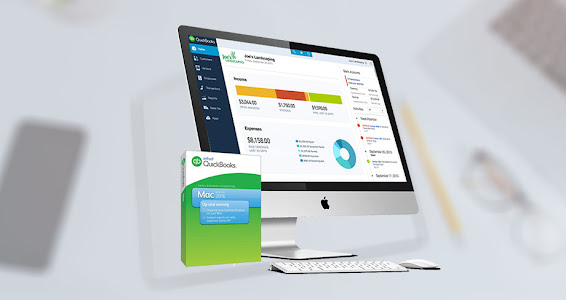
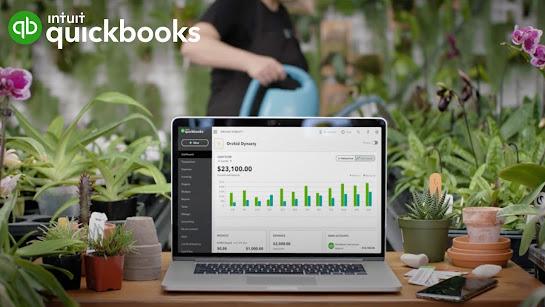
No comments:
Post a Comment